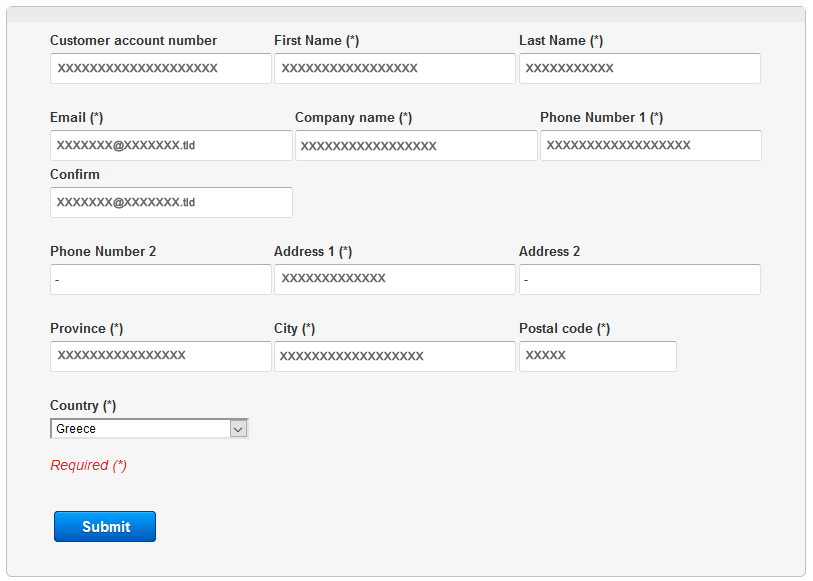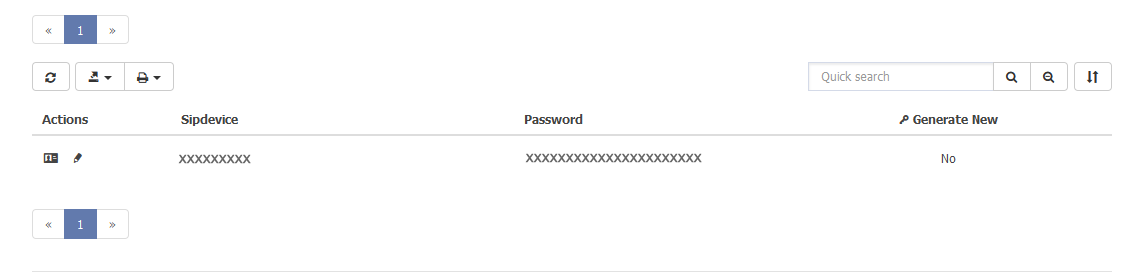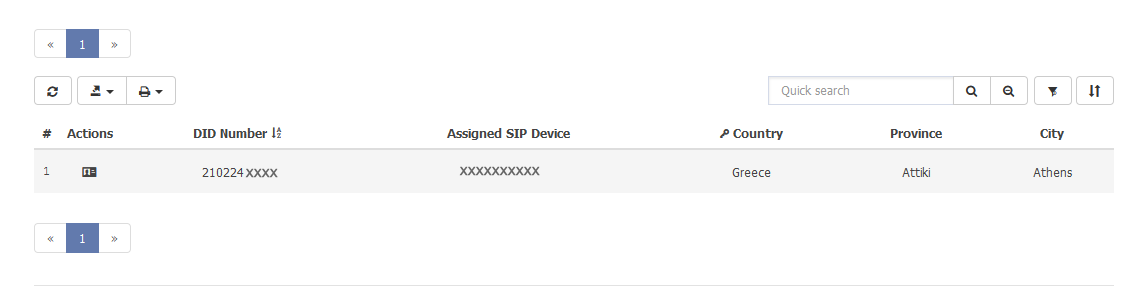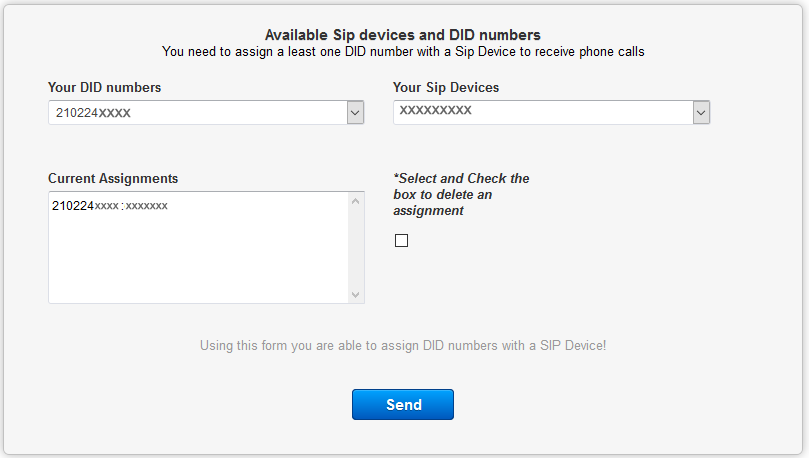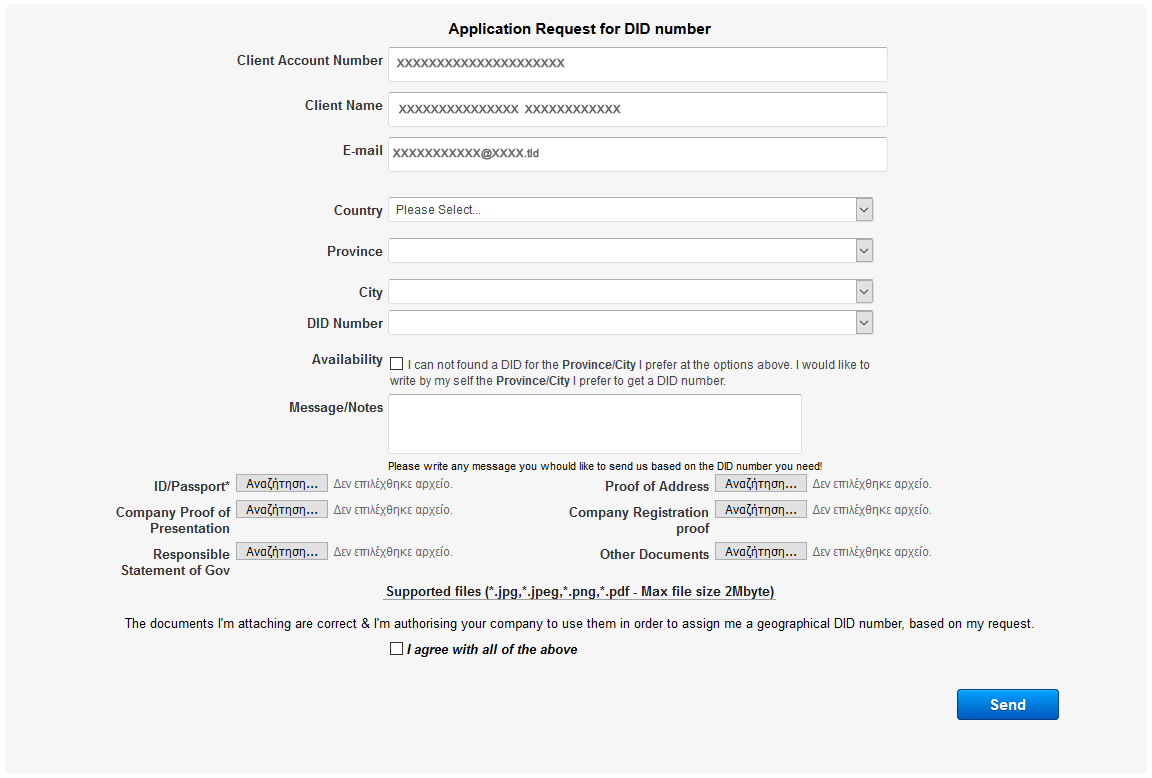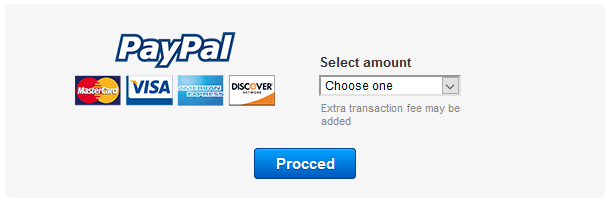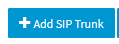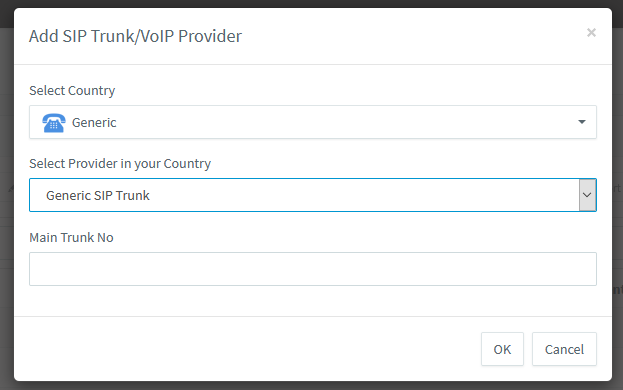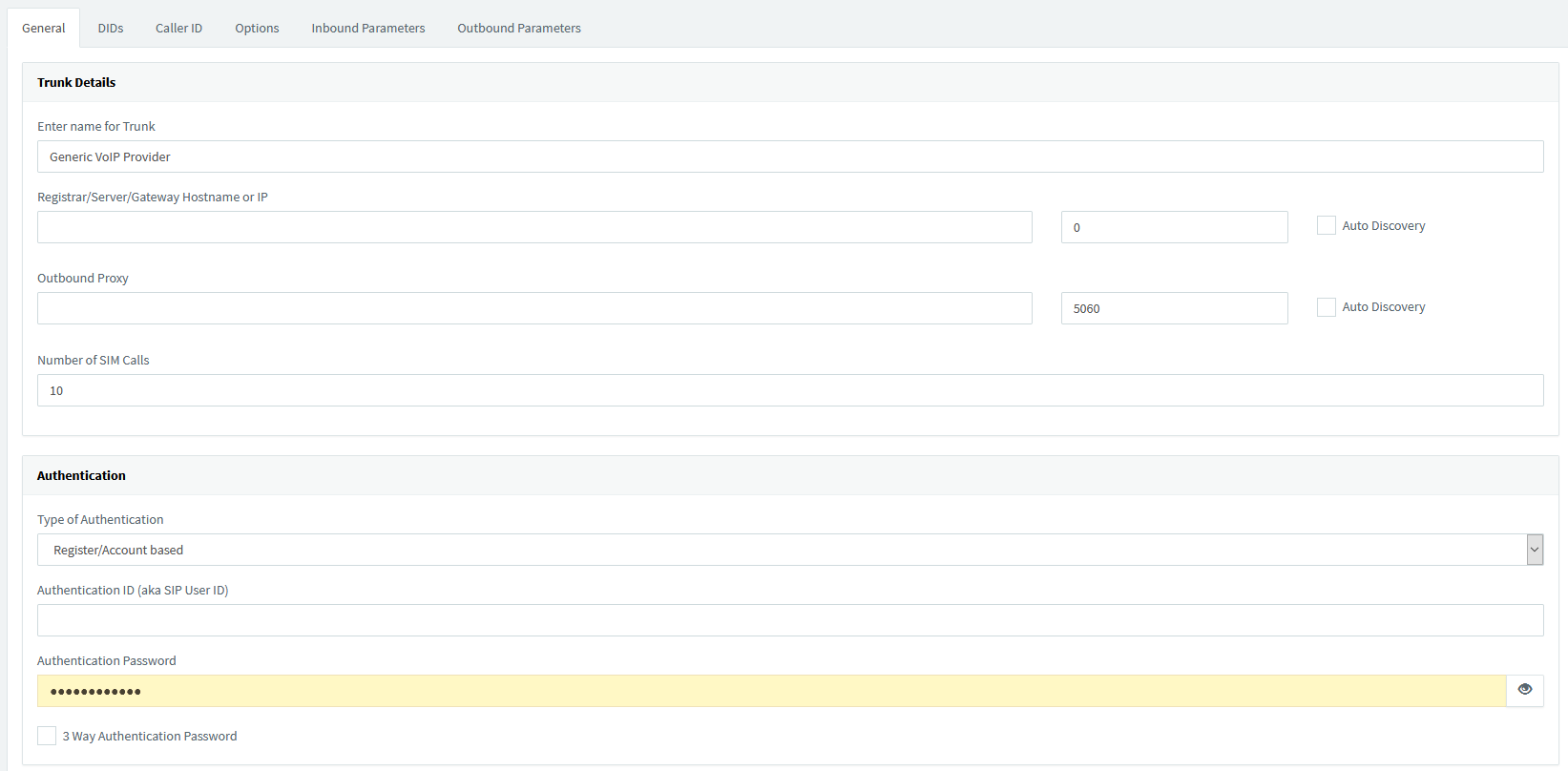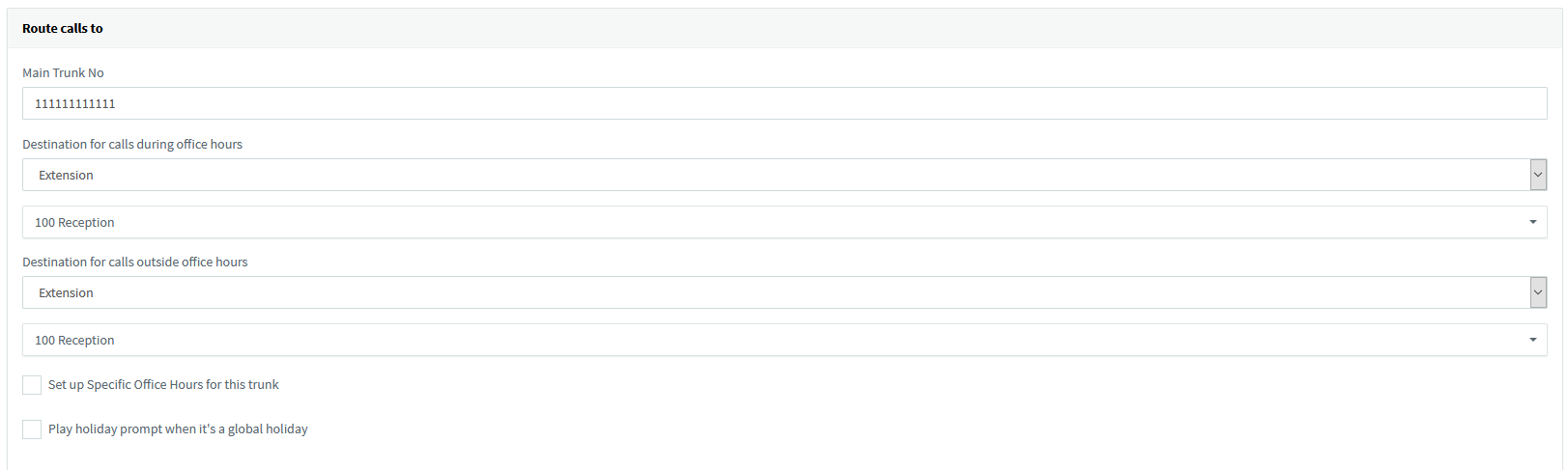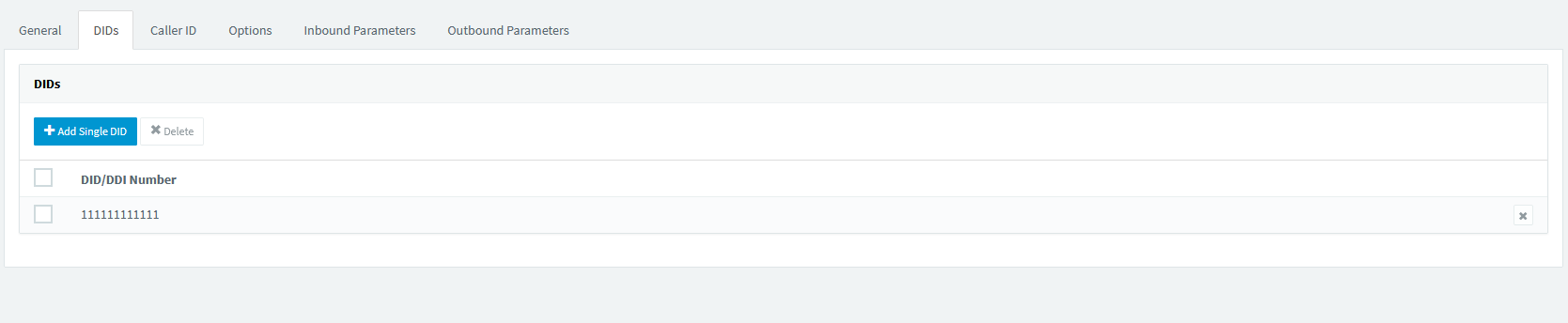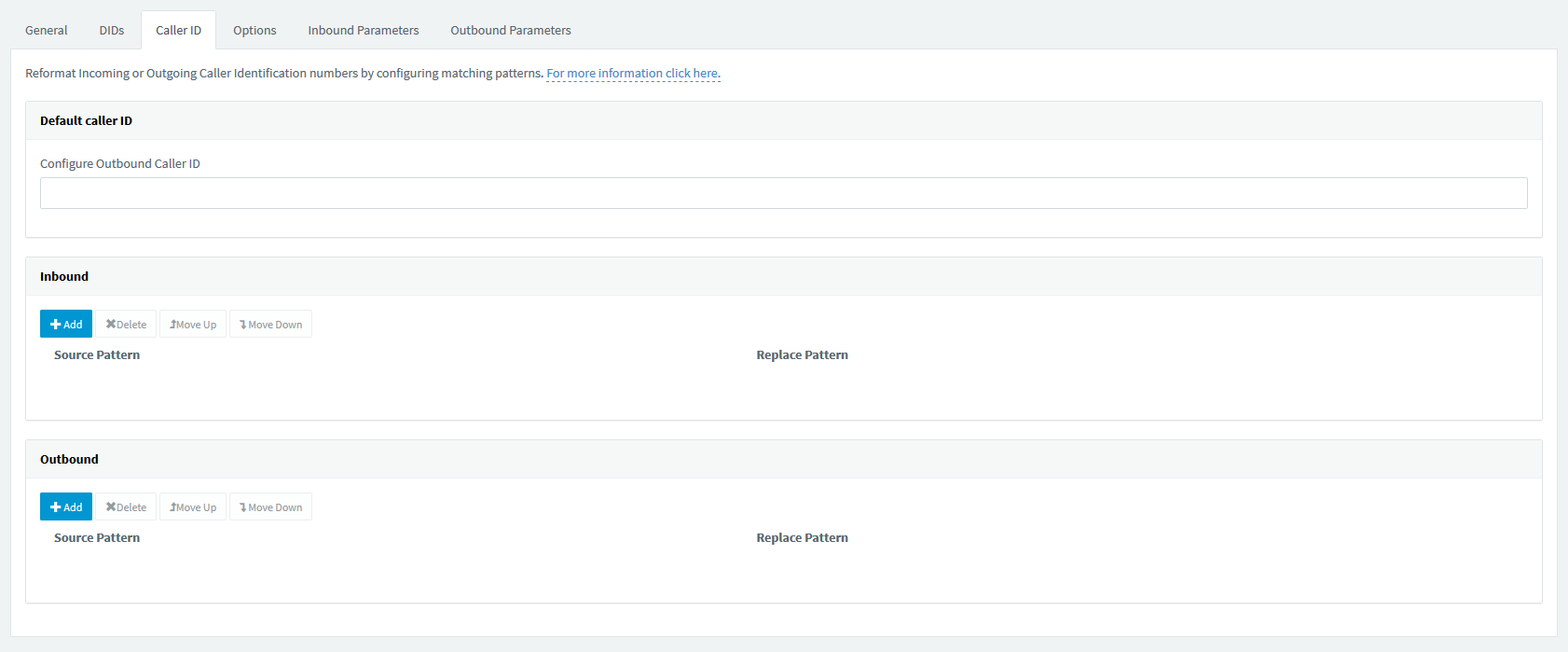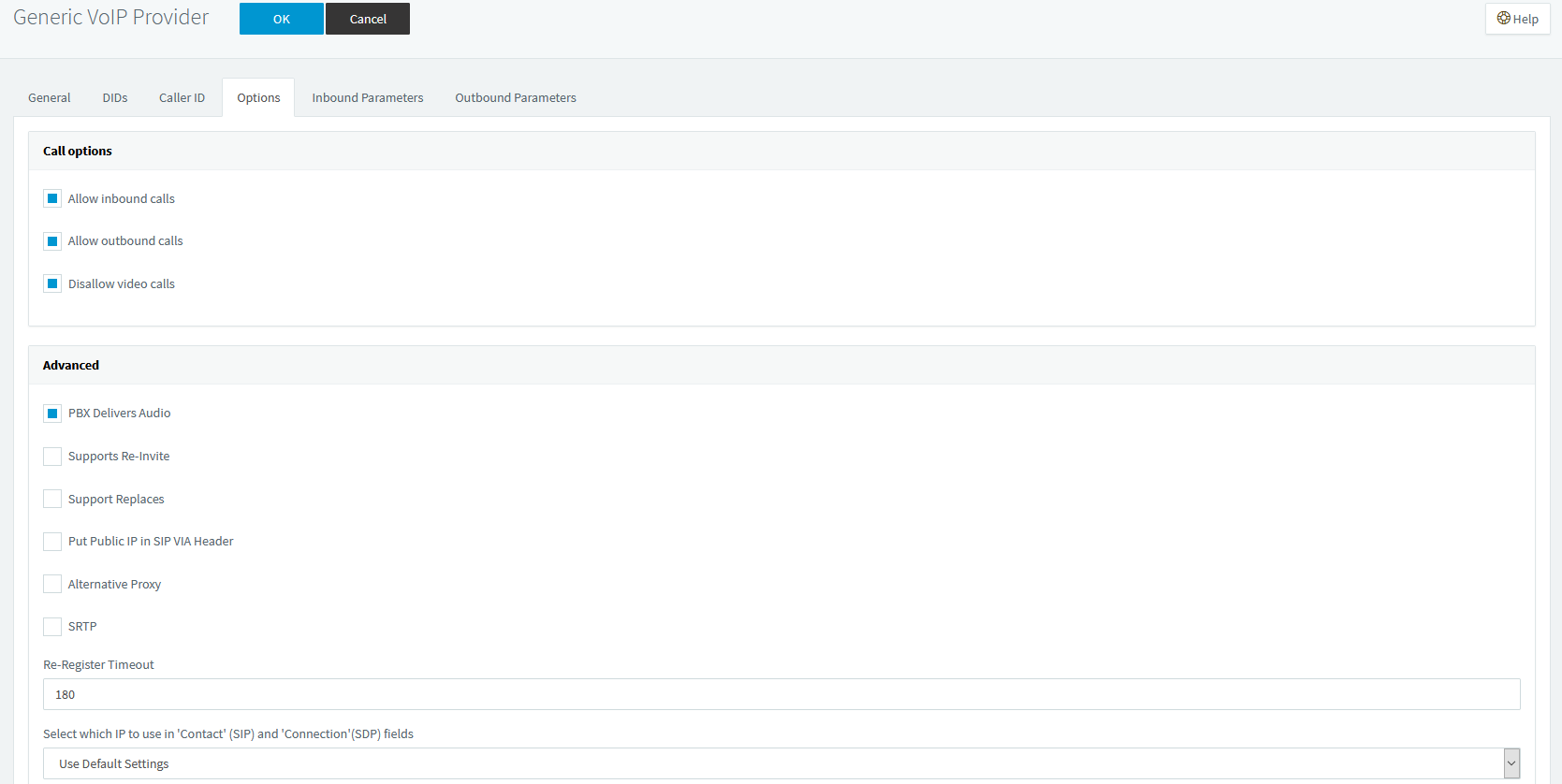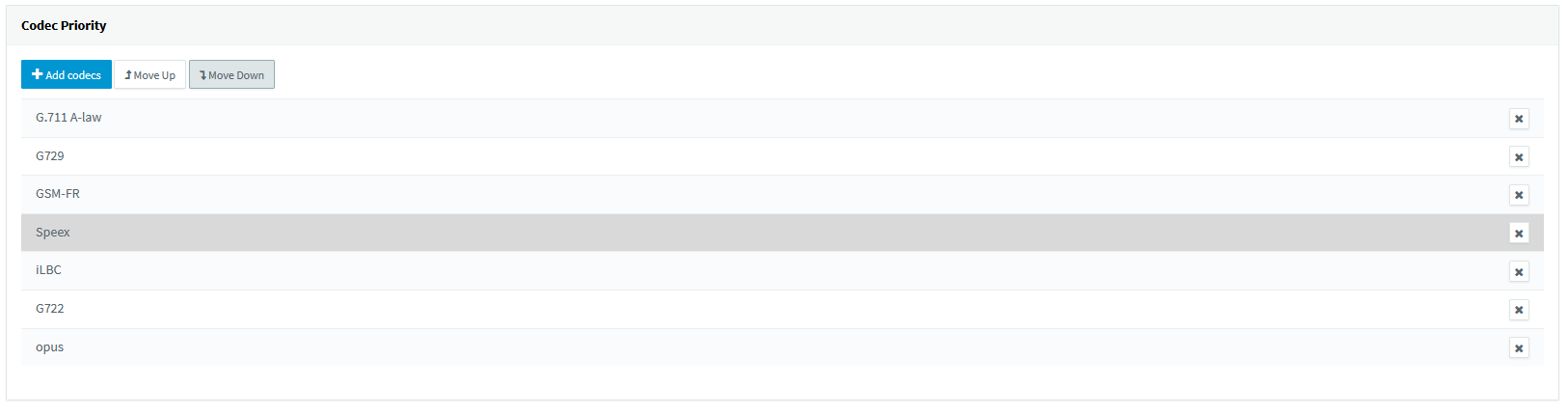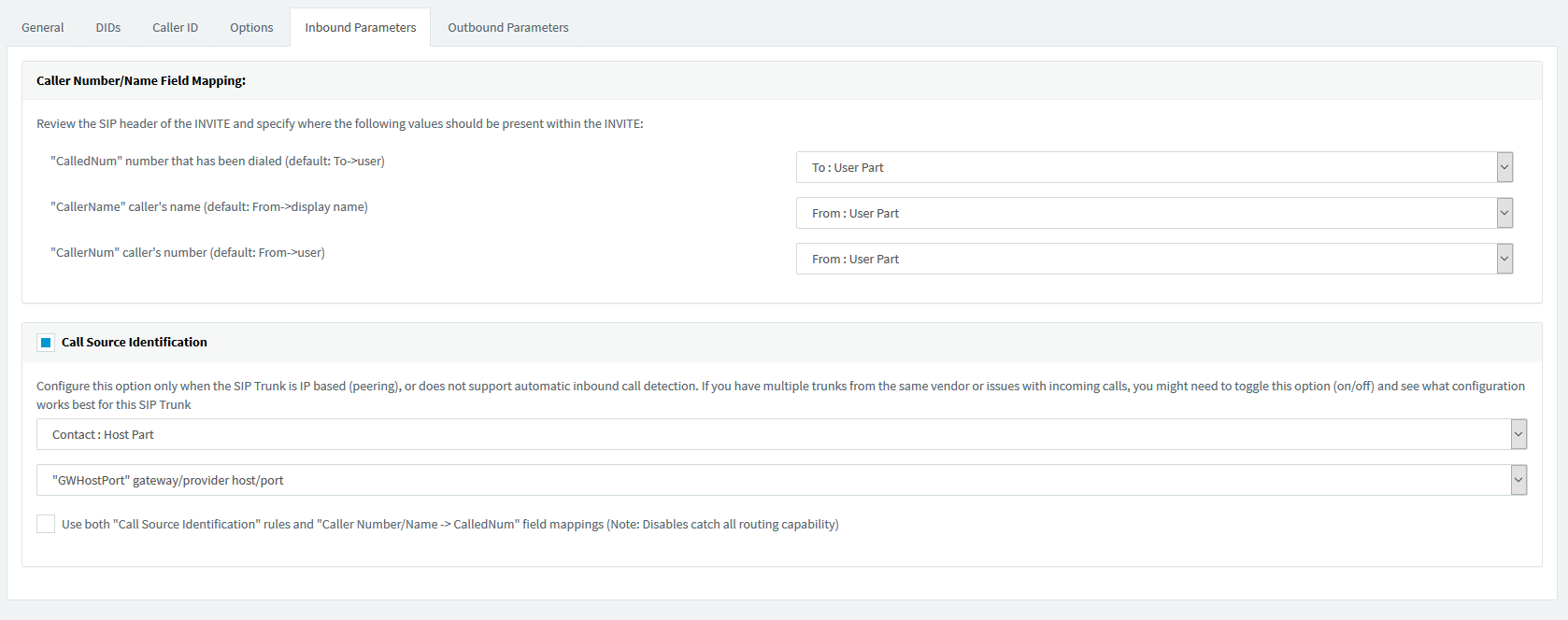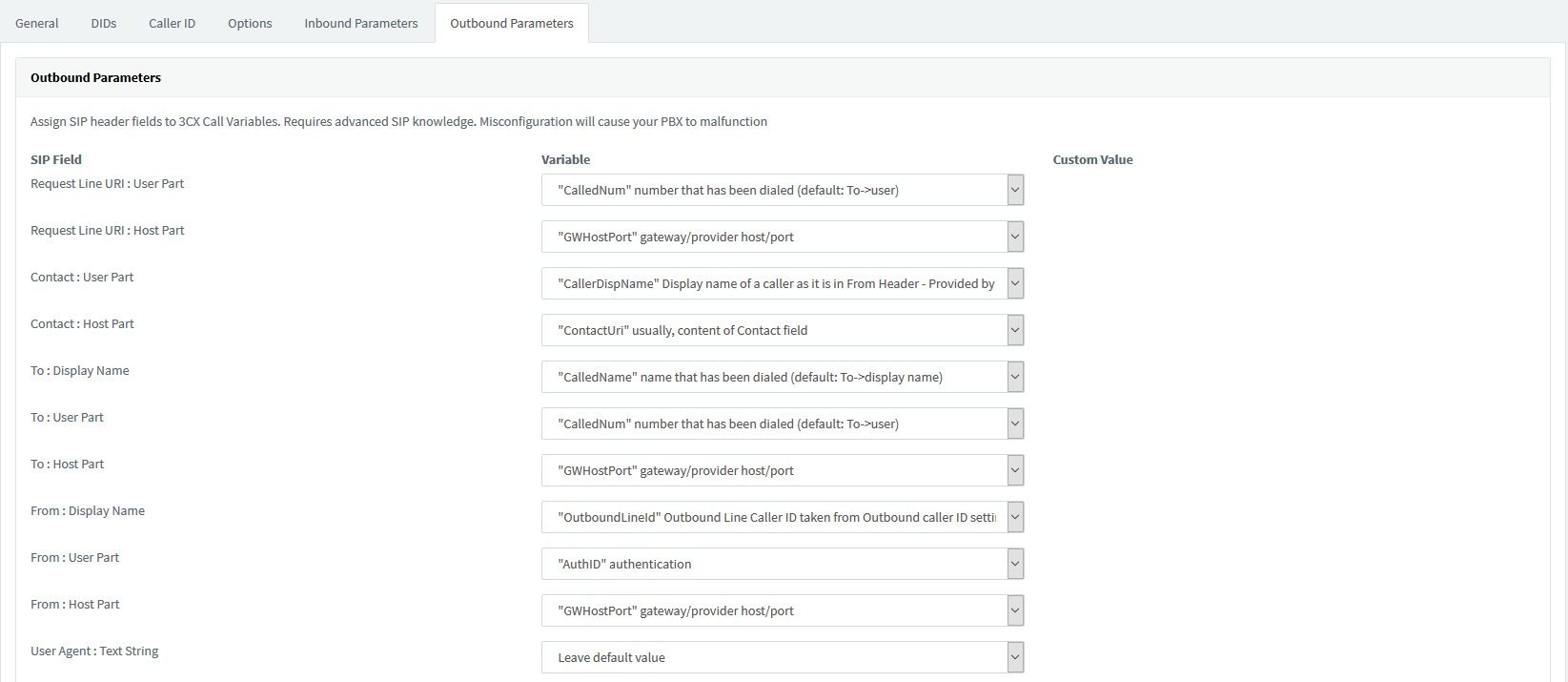You are not getting any response to your SIP requests
Cause: Your firewall is blocking the outbound SIP requests to our Server.
Solution:
- Open ports on your firewall as per our IP address whitelisted
Cause: Your PBX cannot access a DNS server on the public internet.
Solution:
- We will push the Termination URI that you specified on your trunk to public DNS servers. You either need to configure a local DNS server to resolve this URI or allow your PBX access to public DNS servers.
Cause: You are not putting the Termination URI in the Request-URI on INVITE requests that you send to our Server.
Solution:
- If your request URI doesn’t reference the Termination URI you configured on your trunk, we will view your SIP messages as malicious and drop them. The Request-URI you send us needs to be sip:<sip_user>@<URI>
You are getting 403 Forbidden responses to your INVITE requests
Cause: There is an ACL on your trunk and you are sending us INVITE requests from an IP address not on that ACL.
Solution:
- Check the received parameter on the Via header of the 403 response that we send you: it will tell you the IP address from which we are receiving your SIP request. Either fix local routing so that you are sending us SIP from an address already in your ACL or add this other address to your ACL
Cause: There is a Credentials List on your trunk, and your INVITE’s Authentication Digest is incorrect due to wrong username/password
Solution:
- Confirm that your username/password matches one in your Credentials List.
The call fails with a ‘403 Invalid Caller ID’ error
Cause: COMANY NAME accounts are required to use a COMANY NAME-validated Caller-ID.
Solution:
- Be sure you use you DIDs or CLI numbers.
- Be sure to set the DID number to either a COMANY NAME number, or a verified CLI number, in your COMANY NAME account.
- If a Remote-Party-ID is included in the INVITE, be sure it is also set to a valid Caller-ID, as described above.
The call fails with a `503 Trunk concurrent call limit exceeded’ error
Cause: You are using a Trunk on a COMANY NAME Account, and you have 2 concurrent active calls.
Solution:
- You can remove this restriction by upgrading your Account with more channels
The call connects, there is two-way audio, but the call drops after 20 or 30 seconds
Cause: You SIP communications infrastructure is incorrectly Sending an ACK to our Server using an IP address other than the Contact header's IP address found in our Server 's 200 OK in the Request-URI. This causes our Server to not process the ACK, so the transaction times out after 30 seconds, and the call is torn down via a BYE sent from our Server's side to both sides of the call.
Solution:
- Your SIP communications infrastructure should use the IP address in the Contact header of our Server's 200 OK in the Request-URI of the ACK, and send the ACK to the IP address in the Record-Route header of the same 200 OK.
Cause: Your SIP communications infrastructure is incorrectly adjusting/replacing our Server Private IP addresses in the URI and headers of the ACK they return with their own Public IP addresses. This is causing our Server to route the ACK back to the SIP communications infrastructure, and as such not process it. Because the ACK is not processed, our Server (correctly) times out and tears down the call.
Solution:
- Your SIP communications infrastructure should never replace any of our Server's own IP addresses; they should only adjust their own IP addresses.
On Origination calls (from SIP to your PBX): there is no audio and the call drops after 20 or 30 seconds
Cause: Your SIP infrastructure is replacing our Server-specific private IP address in a stacked Via header with a different IP address in a 200 OK. This is likely due to a Global replacement of certain private IP ranges. This will cause the 200 OK to be dropped inside our Server's infrastructure, preventing an ACK from being sent, and causing your infrastructure to terminate the call.
Solution:
- Your SIP infrastructure should not change the IP addresses in the Via headers when responding to an INVITE from our Server.
On Origination calls (from SIP to your PBX): there is two-way audio, but the call drops after 20 or 30 seconds
Cause: Your SIP infrastructure is returning a 200 OK with a Contact header which contains a Private IP Address. As our Server is required to send the ACK back to the IP Address in the Contact header, the ACK is being sent out to that Private IP Address. Since Private IP Addresses are not publicly routable, the ACK never reaches your SIP Infrastructure, so the call times out on that end and is torn down.
Solution:
- Your SIP infrastructure should use Publicly Routable IP addresses in the Contact header when responding to an INVITE from our Server.
The call fails with a ‘408 Request Timeout’ error or ‘504 Request Timeout’ error
Cause: our Server is getting no response from your SIP infrastructure
Solution:
- Confirm that the SIP URI you have configured for your Trunk’s Origination settings is correct.
- Check your firewall to be sure our Server IP addresses and ports are whitelisted
- Check your PBX to be sure our Server IP addresses and ports are whitelisted
The call fails with a ‘422 Session Timer Too Small’ error
Cause: The customer’s PBX is set up with a Session-Expires value which is larger than what is in the INVITE. Possible issues are:
- The customer's PBX has a very large Session-Expires value configured.
- The Carrier INVITE has a very small Session-Expires configured.
Our Server does not support Session-Timers at this time, so we remove the Supported: Timer header. As such, the Session-Expires value really should be ignored by the PBX, but many do not do so. As a workaround, you should lower your PBX Session-Expires value to something reasonable like the usual defaults of 1800 or 3600.
The call does not reach your PBX, and does not show up in your COMANY NAME Call-Logs
Cause: You have either not configured an Origination SIP URI for your our Server SIP Trunk, or have configured a “bad” SIP URI that does not resolve
Solution:
- Confirm that you have configured a valid, routable SIP URI for Origination.
Your call fails with a '415 Unsupported media type' error
Cause: Your SIP infrastructure does not list ANY supported Codecs. our Server currently supports G.711 U-law, G711 A-law, GSM-FR, G729, G723, G722, SPEEX, iLBC
Solution:
- Make sure your SIP infrastructure supports G.711 PCMU.
On Origination calls (from PSTN to your PBX): The INVITE is reaching the PBX, but timing out with no response, and the INVITE is not showing in the PBX logs
Cause: Your firewall does not have our Server SIP Trunking IP addresses whitelisted.
Solution:
- Update the configuration on your firewall so that our Server SIP Trunking signaling IP addresses for each applicable region are whitelisted. Addresses are per our IP address whitelist.
The person out on the PSTN can hear the person on your PBX but not vice versa
Cause: Your PBX is putting it’s LAN IP address into the SDP it sends to our Server
Solution:
- Update the configuration on your PBX so that it puts its WAN IP address in the SDP
Cause: Your firewall is blocking RTP packets from our Server
Solution:
- Update your firewall to allow/pass RTP from our Server IP/ports as per our IP address whitelist.
The person on your PBX can hear the person on the PSTN end of the call, but not vice-versa
Cause: Your firewall is blocking RTP packets from your PBX to our Server
Solution:
- Update your firewall to allow/pass RTP from your PBX IP addresses and ports