Table of Contents
DID Numbers >> Order DID Numbers. 5
Balance >> Payments History. 5
Profile Details
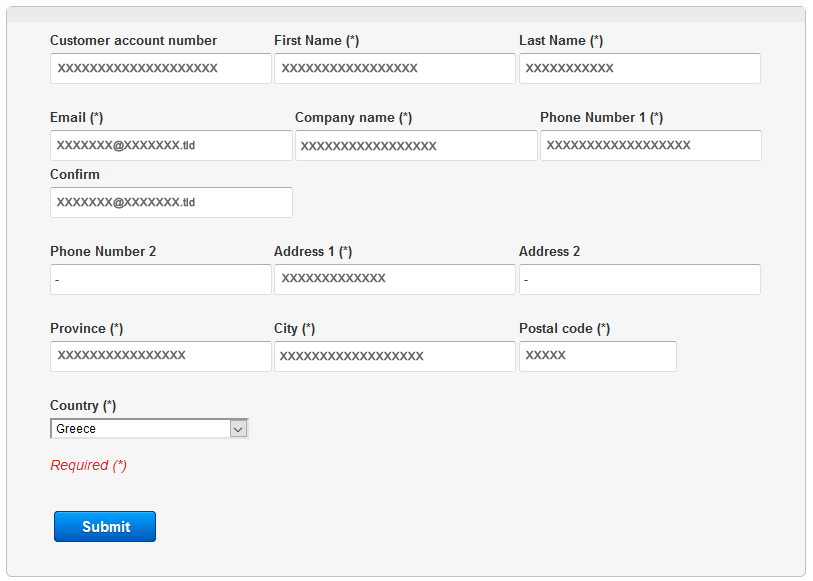
Here you will find your account details, it must be completed correctly to activate your account.
CDRs

Here you will find all outgoing calls that you have made.
With the Search filter you can easily and quickly find a record,
You will also find the cost of calls based on the activated filter.
Connection Details
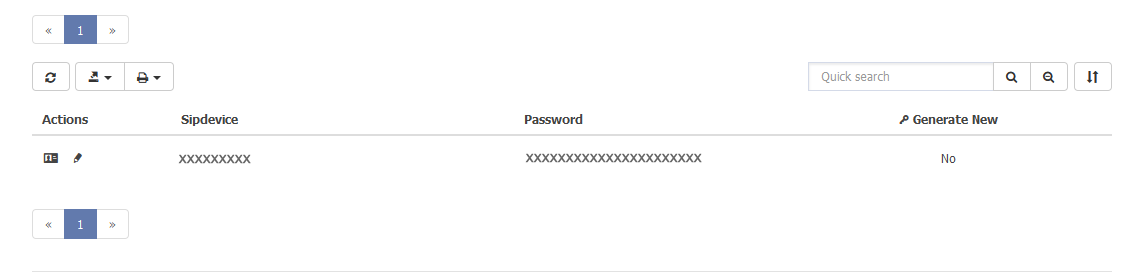
Here You will find the necessary SIP credentials to connect to your service.
If you want to change the Password
Click (Edit)
And select (Yes) in the "Generate New" field
Click (Save)
DID Numbers >> My DIDs
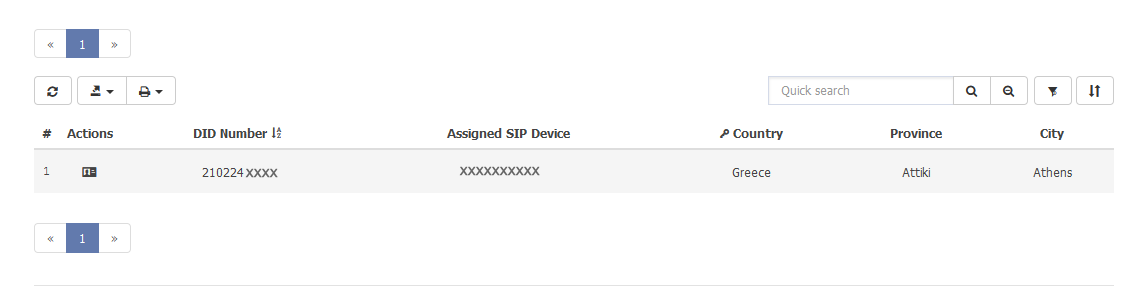
Here you will find your Numbers, also see which SIP Device they are routing, as well as the topology of your numbers.
DID Numbers >> DID Routing
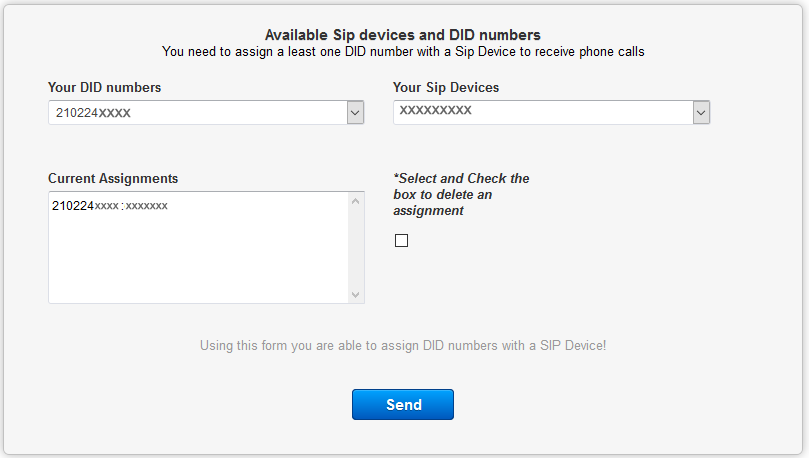
Here you can route your numbers to your SIP Device
Select the number from the "Your DID Numbers" menu and the desired SIP Device from the "Your Sip Devices" menu and click (Send)
It will appear in the Current Settings box
To delete a route select it in the Current Settings box and check the check box (*Select and Check the box to delete an assignment), and click (Send)
It will be removed from the Current Settings box.
DID Numbers >> Order DID Numbers
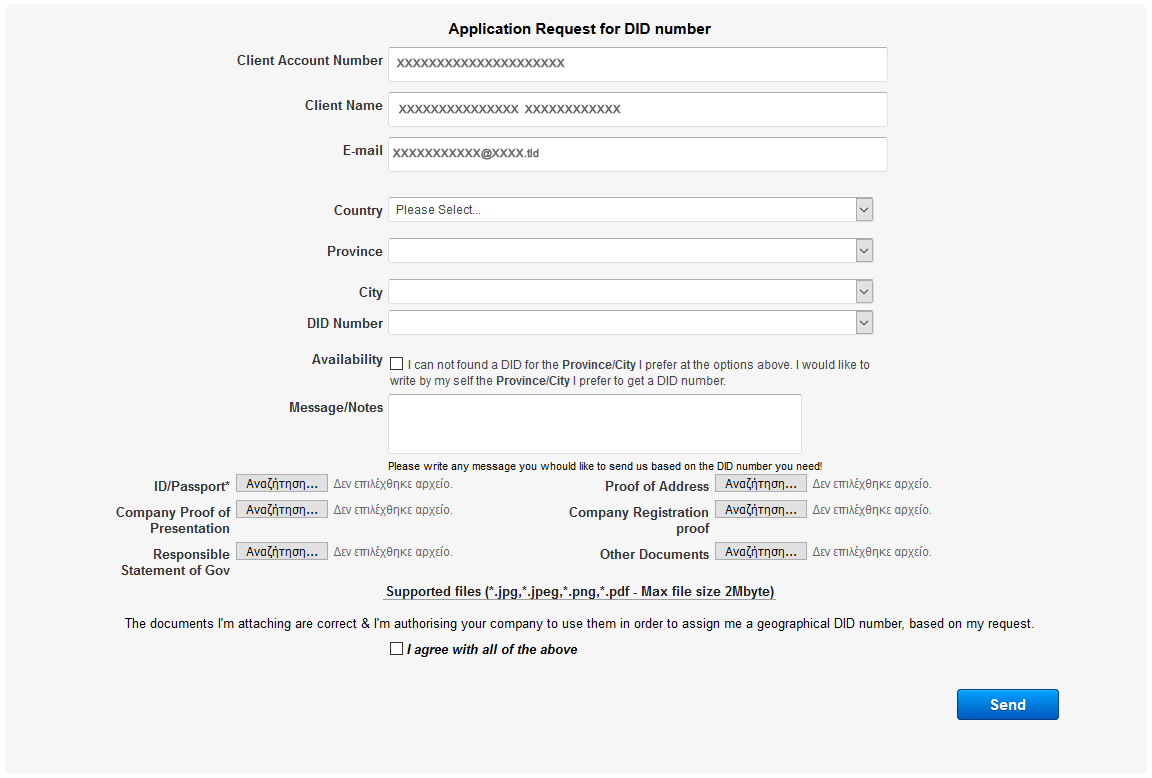
Here you can order a new Number.
Make your choices and upload the necessary documents.
Click (Send)
Balance >> My Balance
Here you will find your current Account Balance.
Balance >> Charges
Here you will find all your non-calling charges e.g. DID Number Annual Recurring charges.
Balance >> Payments History
Here you will find your Top Up History.
Balance >> Buy Balance
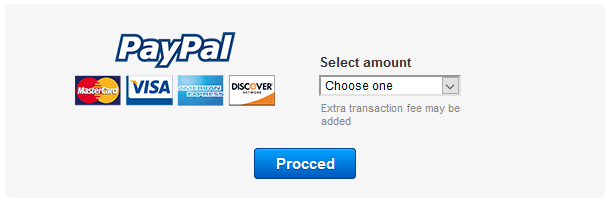
Here you can make Online Payments once it is activated for your account.
Rates >> Check Rates

Here you will find all our rates per country, rates are per minute with billing rates per second from the first second.
Rates >> Download Rates
Here you will be able to download a zip file with all our prices by country, rates are per minute with billing rate per second from the first second.


